Only available for Windows
To start an application, click here.
AppsAnywhere is a software used by universities around the world that allows you to use any Windows application.
Students can access applications from different devices, at any time and in a simple way without making any installation.
Managing applications in this way also improves the equipment performance and saves time for the user who just have to click on an application icon to start it.
> Log in
> Steps to open an application
Log in
- If you use the University computers you can access:
- from the browser when opening your session
- from the link “UVic Applications” located on the desktop
- If you access from home you can do it from the corresponding icon in the Virtual Campus.
The first time you will need to install two programs: “AppsAnywhere” y “Cloudpaging Player”.
Choose “És la primera vegada que faig servir AppsAnywhere en aquest dispositiu”, download and run AppsAnywhere.

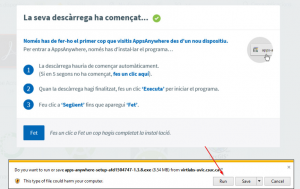
Install the program as shown below.

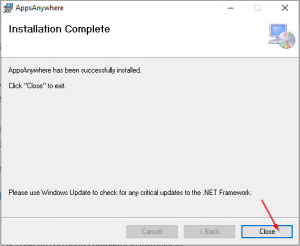

Indicate “Fet” and authorize the use of this program. As soon as you run any of the applications listed, the second program “CloudPaging Player” will be installed automatically.
You will now have the computer ready to use any virtualized application.
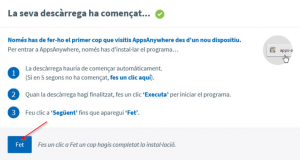
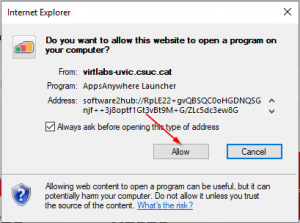
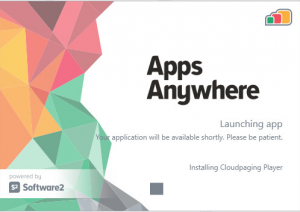
It will always be necessary to access the web (https://uniapps.uvic.cat) with the following credentials:
Username: NIUV number
Password: the same used to access Virtual Campus
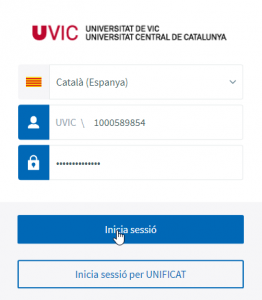
Application environment
The applications will be displayed in a table format as soon as the user logs in.
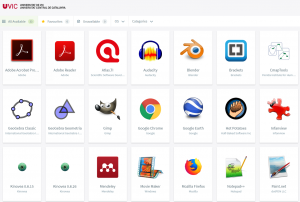
Steps to open an application
1 – To open an application, move the cursor over its name and click on the “Launch” button

2 – A popup window will appear indicating the opening of the AppsAnywhere program

3 – AppsAnywhere player will load the application automatically
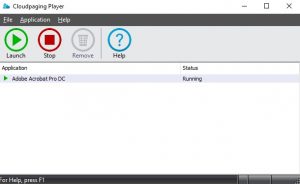
4 – As soon as the application is loaded, an icon appears in the Windows startup drop-down list
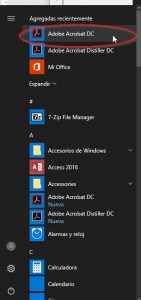
| Possible application states | |
| Ready – The application is ready to work. | |
| Running – The application has successfully started. | |
| Not accessible – The application is ready but is not accessible. This can indicate that it can not be used offline or that there is a service interruption. | |
| Available – The application is available but not ready because it has not been virtualized. It will be required to click on the “launch” button to make it work. | |
How does it work?

