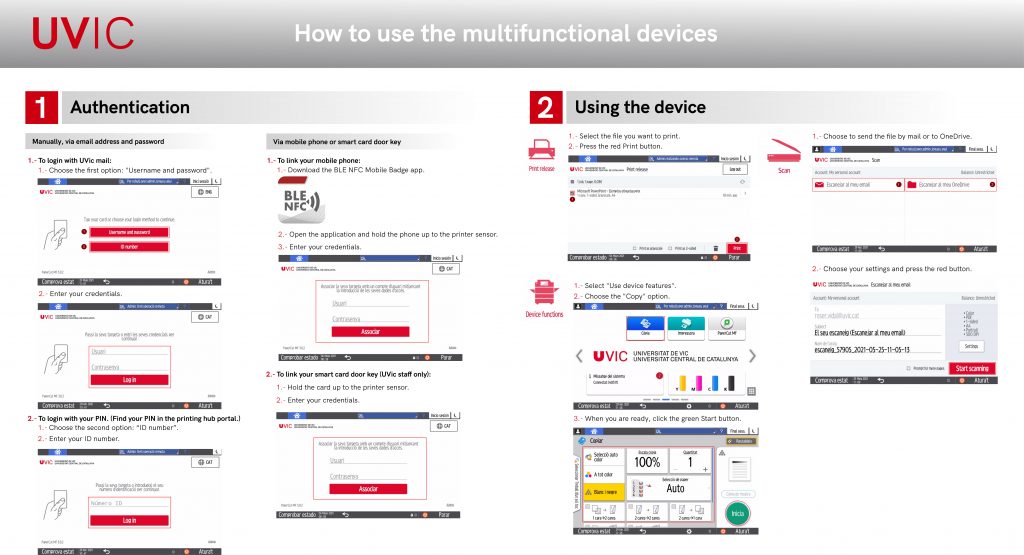There are two ways of authenticating:
- Via UVic mail and Virtual Campus password
- Via PIN which you will find in the printing hub portal
A new functionality is to link your mobile phone or to your smart card door key if you are staff.
- To link your mobile phone, you must install the app “Mobile Badge BLE NFC”
- To link your smart card door key, you only have to hold the card up to the printer sensor
- Authenticate on the printer
- Go to the printing queue and you will see the pending files to print
- Choose the one you want to print
- Press the button named “Print” (red)
- Authenticate on the printer
- Choose the option “Use device features”
- You will see another menu, press on “Còpia”
- Set up how you want the copy
- Press the button named “Inicia” (green)
- Authenticate on the printer
- Choose the “Scan” option
- Choose if you want to send the file through mail or to OneDrive
- Set up how you want the scan to look
- Press the button named “Start scanning” (red)