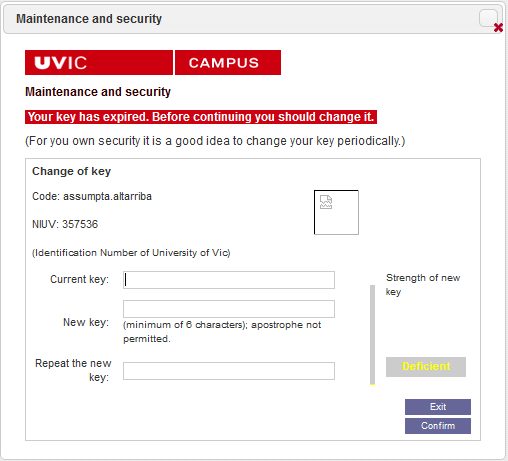Outline
To log in to the Virtual Campus you need your username and password. Your username usually has the form firstname.surname (possibly followed by a number if there is another student with the same name and surname), but the password can be reset at any time.
Process
- Open the drop-down menu next to your name (in the bar at the top of the page)
There isa bar which indicates how secure your new password is (deficient, low, normal or high).
Notes
200 days after you last reset your password, the computer system will automatically ask you to reset it, for security reasons. When you log in to the Virtual Campus, you will see a screen prompting you to reset your password.
Remember that you can reset your password at any time (Settings > Reset Password) and that you are recommended to do so periodically.
The password must contain a minimum of 6 characters.
If you forget your password see the article Forgotten your password?